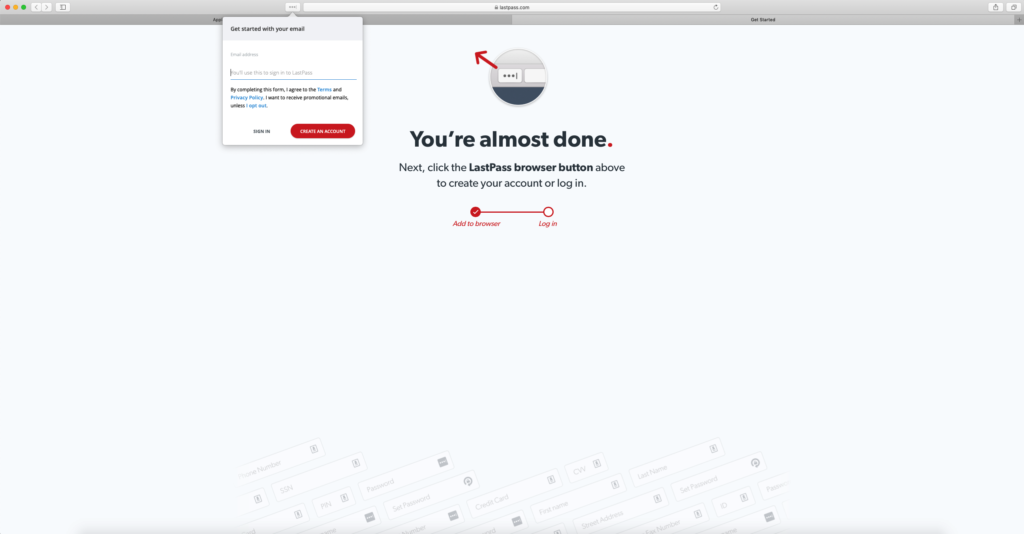How to use LastPass
Please find more information below on setting up and using LastPass:
Accepting Lastpass Login
This document explains how to clear cache and cookies in Safari 8.0 to 10.0.
-
Open your Email Account and find the LastPass share Email and click ‘Accept Shared Data’.
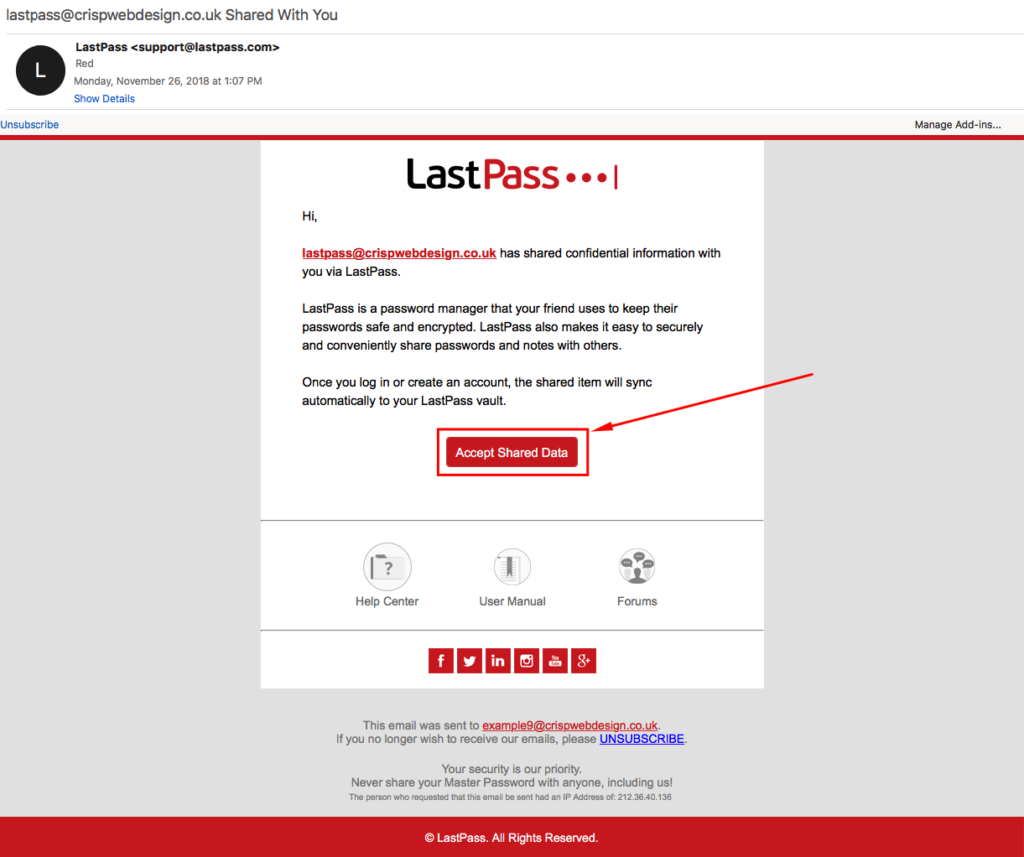
- Select ‘Get Started’ if you are a new user or ‘Log Into an Existing Account’ to link the new Shared data to your existing LastPass account.
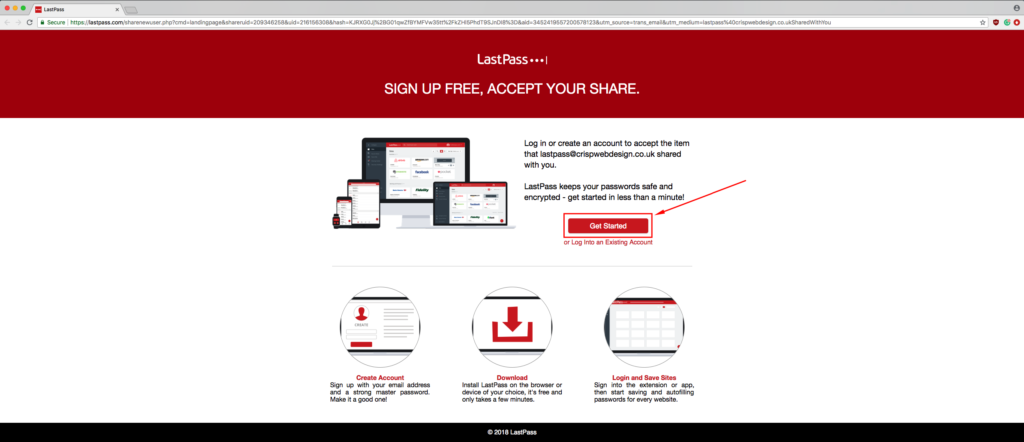
- Create a password you wish to use to log in to your LastPass then select ‘Create Account’.
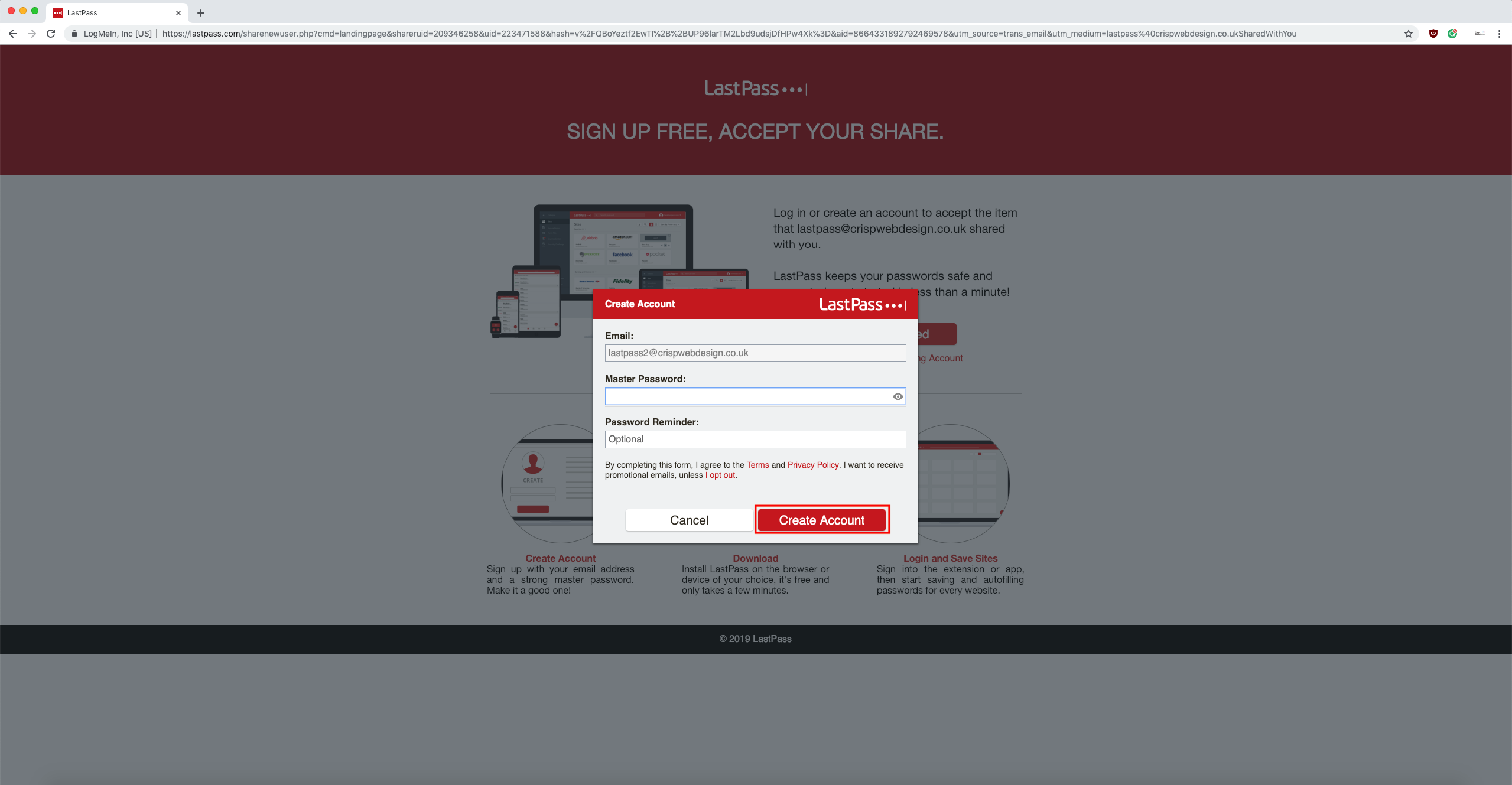
- You can now view and use the shared login details on the LastPass website, browser extension or mobile app.
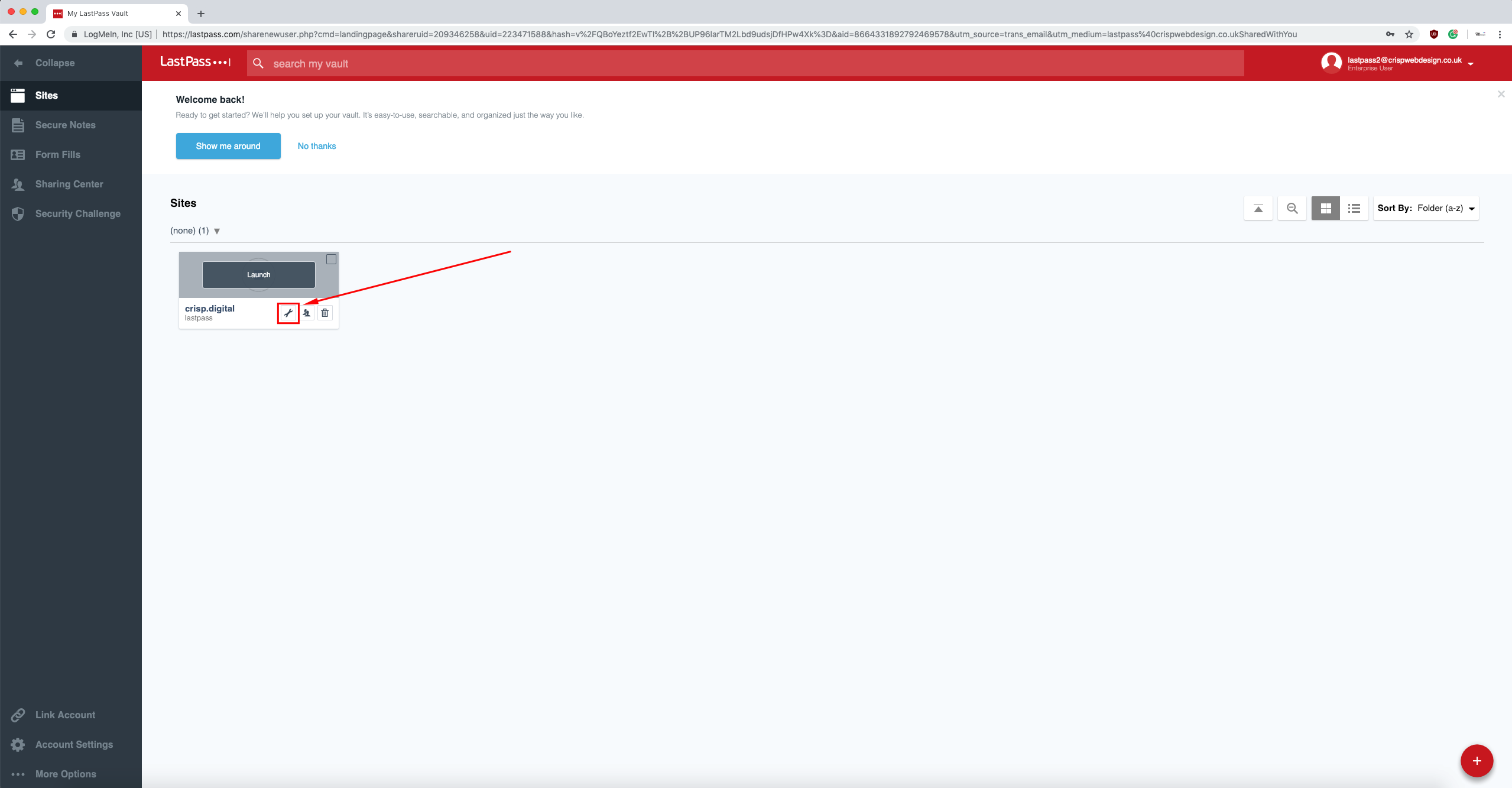
Installing Lastpass Browser Extension - Chrome
Google Chrome:
-
Open the Chrome extension store and find the LastPass extension.
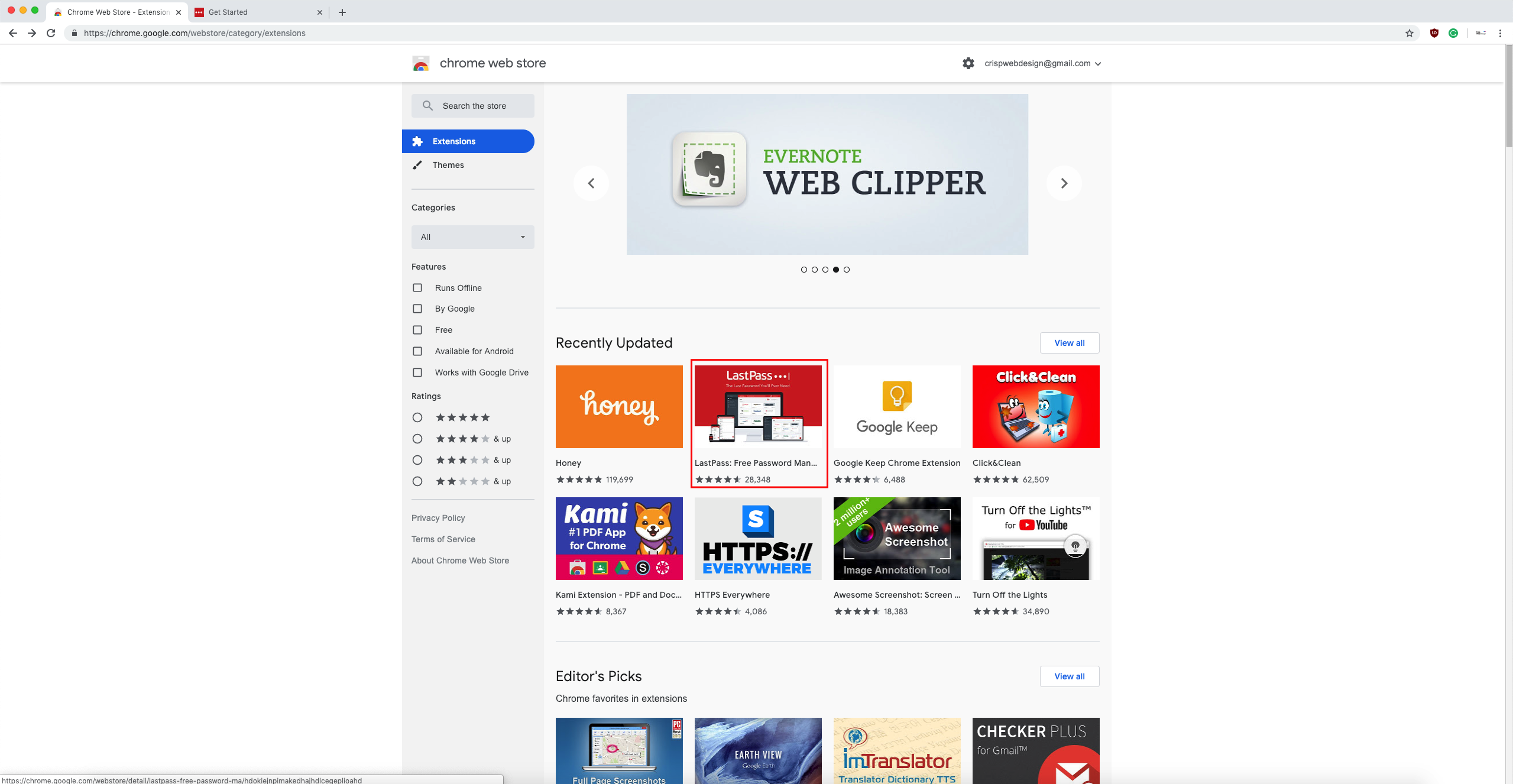
-
Select “Add to Chrome”.
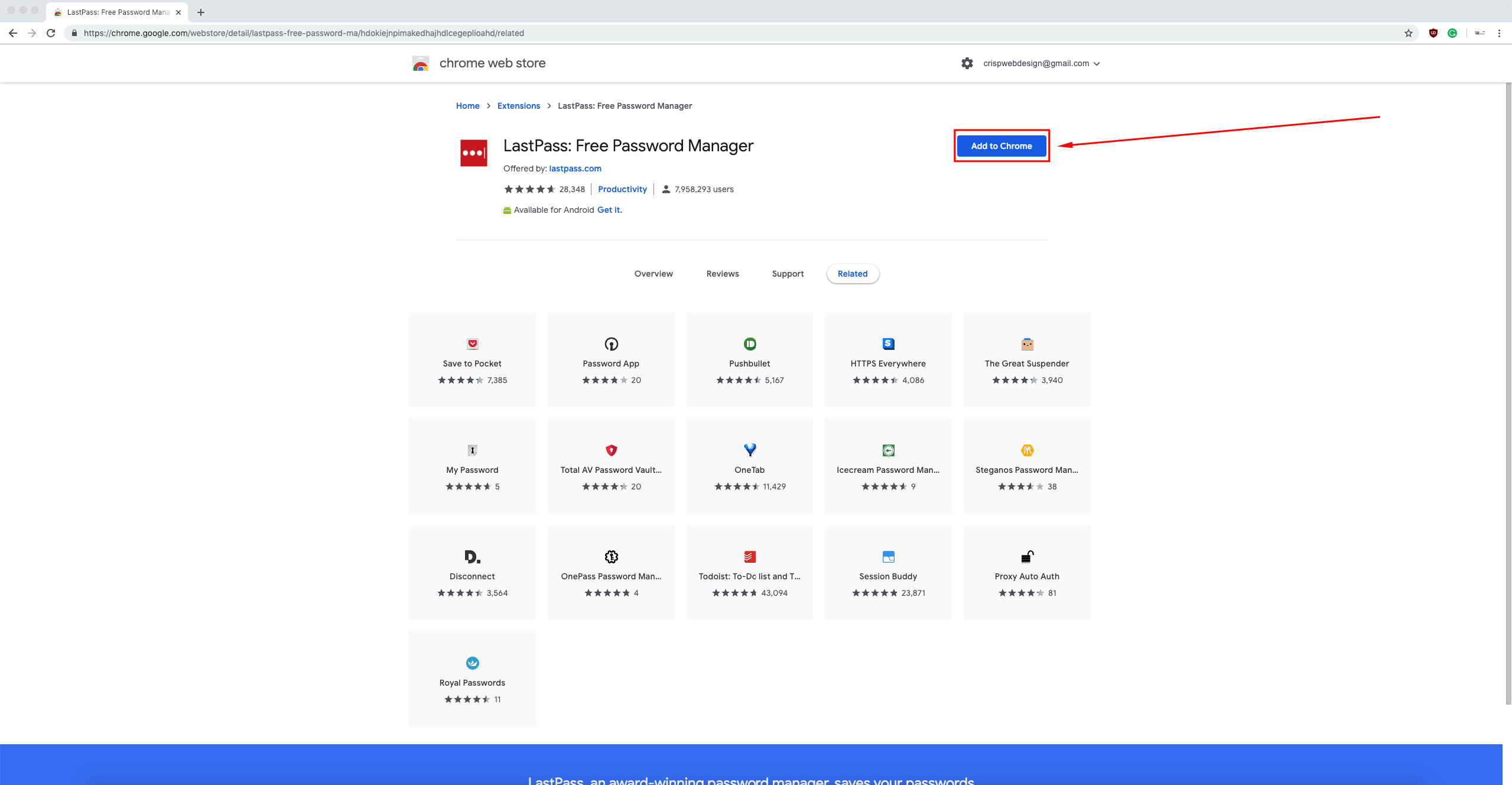
-
You can now Login or Create a new account to access and autofill your passwords.
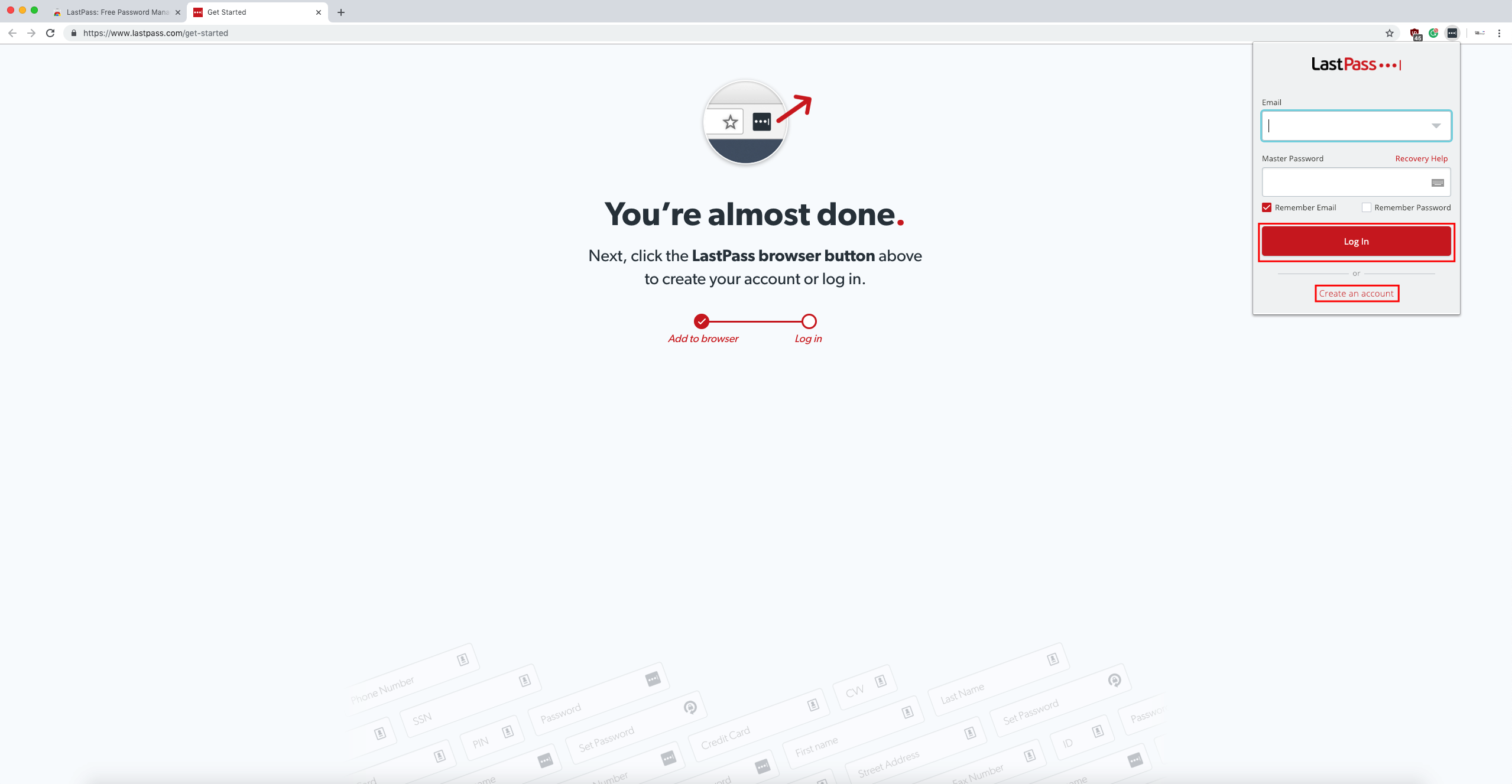
Installing Lastpass Browser Extension - Safari
Safari
-
Open the Safari extension store, find the LastPass extension and select “Install now”
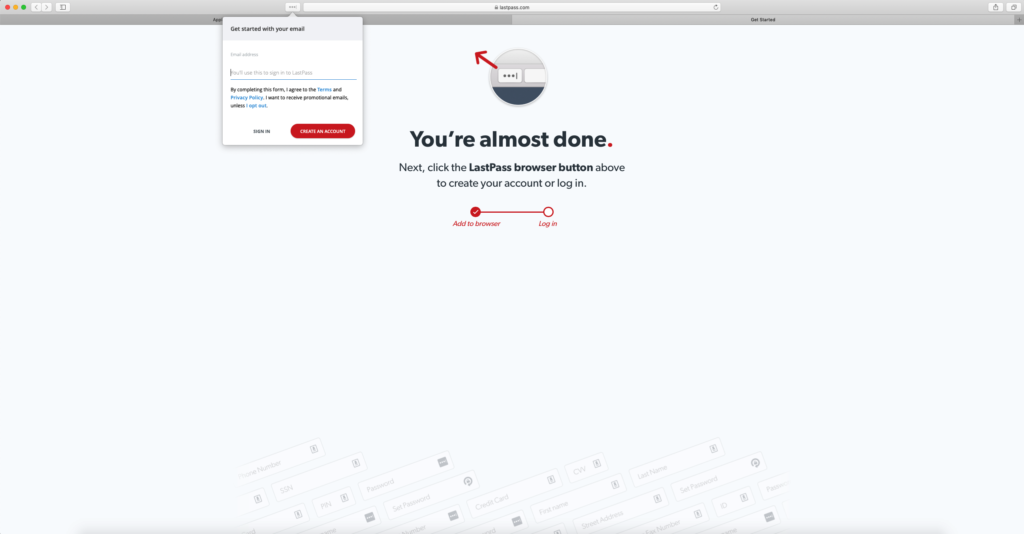
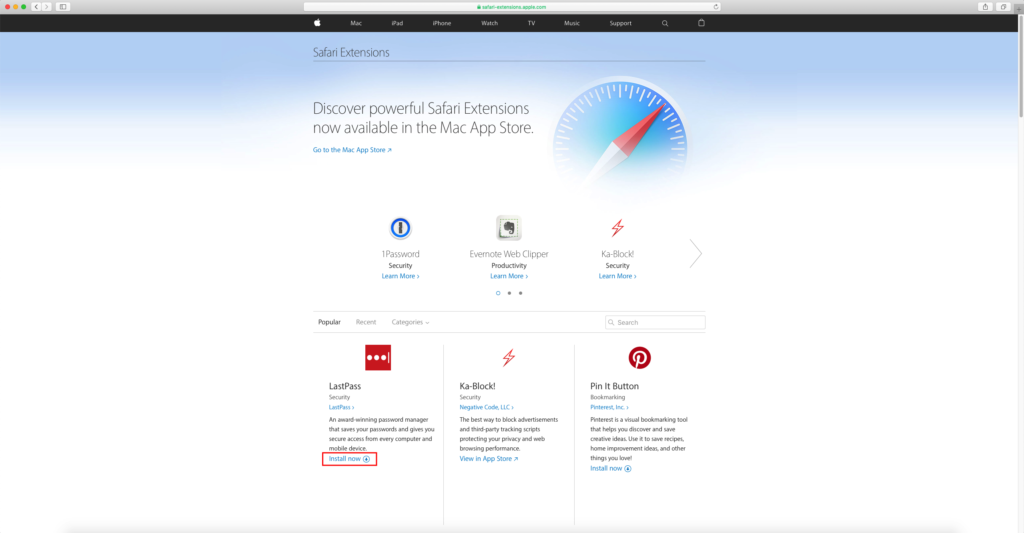
-
You can now Login or Create a new account to access and autofill your passwords.